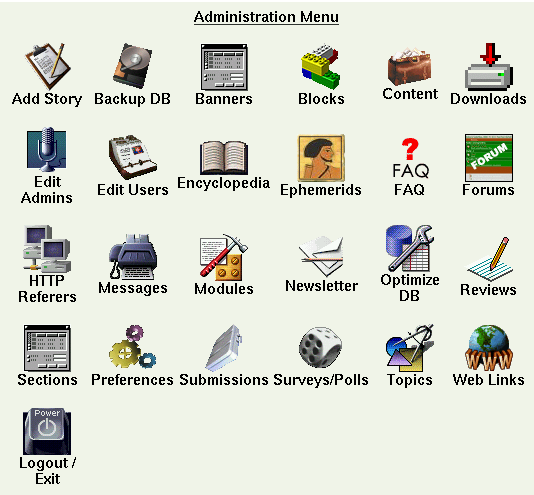Chapter 7. Back end structure: administrator view
- Table of Contents
- 7.1. The administration functions
- 7.2. The Preferences Page
The administration page is reached by calling the page admin.php (www.yoursite.com/admin.php) and carrying out the login procedure inserting your user and password. (Remember that the normal users should not login from the page admin.php but from the appropriate module). Starting from version 6.5, one has also to type a security code in an extra field. The security code is chosen randomly each time and must be the same as the one displayed in a graphic and is “poisoned” with “noise” to make automatic number recognition by login scripts impossible (see the Electric Dice site for more information on the difficulties of creating truly random numbers and poisoned images).
Once logged in, the administrator finds an interface that lists all the areas which can be acted upon (see Figure 7-1). If the administrator is a superadmin, he may work on all the areas of the site, if instead he is an administrator with limited powers he will see the links relative to the areas on which he is allowed to work. Through the preferences configuration we will be able to decide whether to display icons or just a textual interface. Depending on our choice, either a textual or an icon administration interface will appear. Figure 7-1 shows the icon interface. Note that the icons of the admin panel are theme dependent.
Remember that when you write new administration modules you must also create the corresponding icon, otherwise, when in visual administration mode, only the textual link corresponding to your module will appear and you won't be able to click it.
In order to set up the graphical administration mode you must go to the preferences section and set up in "graphical options" the “graphical menu in administration” option to “yes”.